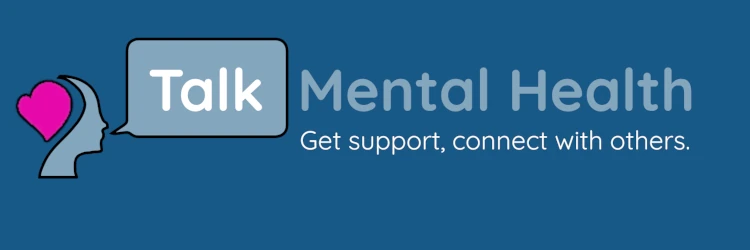What things should I avoid when I start searching for my new laptop?
Navigation
Install the app
How to install the app on iOS
Follow along with the video below to see how to install our site as a web app on your home screen.
Note: This feature may not be available in some browsers.
More options
You are using an out of date browser. It may not display this or other websites correctly.
You should upgrade or use an alternative browser.
You should upgrade or use an alternative browser.
What to avoid when buying a new laptop?
- Thread starter Lämmchen
- Start date
Don’t get one that’s running Windows in S mode. It is a locked down version of Windows (you can only use apps from Microsoft’s app store). It’s very easy to turn off, but the computers that are in S mode also use the bare minimum specs to run Windows, which means it’ll get slow and outdated a lot faster. This is fairly easy to avoid, as they’re also usually the super cheap laptops. They usually also tell you it has Windows in S mode as the operating system on websites.
Watch out for Windows that have ARM processors. It’s kind of like S mode, but it has more to do with software compatability. Not a lot of software not made by Microsoft has a version written for ARM. While it’ll technically still run, it’ll be very slow. The guaranteed way to avoid it is to just see what processor it is. If it says AMD or Intel, you’ll be in the clear.
This one is optional, and based on how much you care, but watch out for laptop screens that use TN or VN LCD panels. These are more common on cheaper laptops, and these are the ones that have bad viewing angles. So if you tilt the screen at an angle and the screen looks worse, then it’s a cheap display. If you see IPS listed on the website, you’ll be fine.
Look at the ports. If you have a bunch of accessories that use USB A (aka the “normal” USB), but the laptop only has USB C ports, you’ll have to factor in a dongle. Dongles aren’t too expensive, and you can turn one USB C to multiple type A’s, but if you didn’t look at the ports before you bought it, you’ll just be a bit frustrated when you can’t use your mouse (or whatever) until the dongle comes in the mail.
Watch out for Windows that have ARM processors. It’s kind of like S mode, but it has more to do with software compatability. Not a lot of software not made by Microsoft has a version written for ARM. While it’ll technically still run, it’ll be very slow. The guaranteed way to avoid it is to just see what processor it is. If it says AMD or Intel, you’ll be in the clear.
This one is optional, and based on how much you care, but watch out for laptop screens that use TN or VN LCD panels. These are more common on cheaper laptops, and these are the ones that have bad viewing angles. So if you tilt the screen at an angle and the screen looks worse, then it’s a cheap display. If you see IPS listed on the website, you’ll be fine.
Look at the ports. If you have a bunch of accessories that use USB A (aka the “normal” USB), but the laptop only has USB C ports, you’ll have to factor in a dongle. Dongles aren’t too expensive, and you can turn one USB C to multiple type A’s, but if you didn’t look at the ports before you bought it, you’ll just be a bit frustrated when you can’t use your mouse (or whatever) until the dongle comes in the mail.
Don’t get one that’s running Windows in S mode. It is a locked down version of Windows (you can only use apps from Microsoft’s app store). It’s very easy to turn off, but the computers that are in S mode also use the bare minimum specs to run Windows, which means it’ll get slow and outdated a lot faster. This is fairly easy to avoid, as they’re also usually the super cheap laptops. They usually also tell you it has Windows in S mode as the operating system on websites.
Watch out for Windows that have ARM processors. It’s kind of like S mode, but it has more to do with software compatability. Not a lot of software not made by Microsoft has a version written for ARM. While it’ll technically still run, it’ll be very slow. The guaranteed way to avoid it is to just see what processor it is. If it says AMD or Intel, you’ll be in the clear.
This one is optional, and based on how much you care, but watch out for laptop screens that use TN or VN LCD panels. These are more common on cheaper laptops, and these are the ones that have bad viewing angles. So if you tilt the screen at an angle and the screen looks worse, then it’s a cheap display. If you see IPS listed on the website, you’ll be fine.
Look at the ports. If you have a bunch of accessories that use USB A (aka the “normal” USB), but the laptop only has USB C ports, you’ll have to factor in a dongle. Dongles aren’t too expensive, and you can turn one USB C to multiple type A’s, but if you didn’t look at the ports before you bought it, you’ll just be a bit frustrated when you can’t use your mouse (or whatever) until the dongle comes in the mail.
Those are great tips!! It's been 9 years since I last bought a laptop so I'll have to look at the options and see what I can afford. I'm leaning toward another Asus brand laptop because it truly stays cool while running all day long.
Asus usually has a pretty good reputation with laptops, so you’ll be fine with those.Those are great tips!! It's been 9 years since I last bought a laptop so I'll have to look at the options and see what I can afford. I'm leaning toward another Asus brand laptop because it truly stays cool while running all day long.
Asus usually has a pretty good reputation with laptops, so you’ll be fine with those.
I'm a big Asus fan as well! Usually my go to.
Look at the ports. If you have a bunch of accessories that use USB A (aka the “normal” USB), but the laptop only has USB C ports, you’ll have to factor in a dongle. Dongles aren’t too expensive, and you can turn one USB C to multiple type A’s, but if you didn’t look at the ports before you bought it, you’ll just be a bit frustrated when you can’t use your mouse (or whatever) until the dongle comes in the mail.
This is very relatable. No telling how many times I've bought a laptop and been annoyed that it didn't have the port I needed. Adaptors are annoying to deal with.
I'm a big Asus fan as well! Usually my go to.
This is very relatable. No telling how many times I've bought a laptop and been annoyed that it didn't have the port I needed. Adaptors are annoying to deal with.
Which Asus do you currently have?